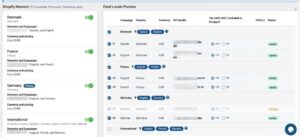A Complete Guide on Google Shopping Feed Management by Simprosys Application
You’re a Shopify store runner and confused about sorting out your store for better performance. Maybe your Shopping campaigns don’t work best. The secret behind the success of these Shopping ad campaigns depends on seamless integration and accurate data tracking.
Simprosys Google Shopping feed is one solution that helps you integrate your Shopify store to other platforms like Facebook Shop, Google Shopping, Microsoft Shopping, and Instagram Shop. You can create and manage Google Ads Performance Max (PMax) and Microsoft Ads Smart Shopping Campaigns.
This blog is a complete analysis of what is Simprosys, its key features, and how to use it effectively.
What is Simprosys Google Shopping Feed?
Simprosys is the Shopify app that helps you to integrate Google Shopping feed across various platforms. You can generate and import your product data feed to Google Ads, Microsoft Ads, or Facebook. Simprosys saves time and effort and directly sets up Google Ads Performance Max (PMAX) and Microsoft AdsPerformance campaigns. They also help to track e-commerce conversion and dynamic parameters so your dynamic remarketing functions best.
Key Features of Simprosys
Besides saving your precious time, enjoy other features of Simprosys as well.
Shopping Feed Submission for Google
Merchants can submit Google Shopping Product feeds across various programs. Simprosys handles all these programs local inventory feed, free listings, buy on Google, and shopping ads using one single interface.
Edits in Bulk
Simprosys Google Shopping Feed Application allows bulk changes.
- Go to manage Products.
- Choose the required products and select the required option.
Using this feature you can easily assign a Custom Label and use it to filter products in the Google Merchant Center or on Google Ads. you can also set Google Product Category automatically if it is not defined correctly.
Multi-Currency Checkouts and Multi-Language Feed Options
Shopify facilitates merchants to expand their Google Shopping Feed across different countries. For multinational stores, currency exchange and language barriers are a hassle. Simrosys configures best to handle your Multi-language and Currency feed.
Promotion Feeds
Merchants can enter individual promotions with or without codes with Simprosys. You can easily map promotions to the desired products with its bulk editing feature and use this feed in Google Merchant Center.
Seamless Integration and Onboarding
Simprosys supports Shofify globally, variant ID format, and SKU. All the product performance history remains preserved when the merchant selects the same ID format.
Feed Attributes
The application supports all the attributes for Buy on Google listing and Google Shopping Ads. Simprosys has additional attributes for the Facebook catalog.
XML Feeds
XML feed helps submit the product feed for the Shopify store to multiple other affiliate marketing platforms and CSS networks. With an additional fee, users can use XML Feeds. Charges to avail of the feed are 35% of your basic monthly fee.
Fetch Errors Automatically
Simprosys automatically fetches warnings or errors of attributes like invalid GTIN, Missing Product, etc. These errors are displayed within the application interface.
Smart Feed Optimization
Merchants can customize product titles, descriptions, and other attributes of Google Shopping feed. The application offers seamless optimization options with its precise filters and bulk editing features.
Maximize Shopping and Performance Max Campaigns
A few clicks on Add create the best shopping Ads and Performance Max campaigns. Your campaign’s performance and ROAS (Return on Add Spend) boosts.
How to Import Feed for Multiple Countries?
There are four possible scenarios for selling products in different countries
- All countries may have similar currencies and languages.
- Countries may share similar languages and different currencies.
- Countries may have similar currencies and different languages.
- All countries may have different currencies and languages.
For the first two cases, in the Google Merchant Setting add the required countries in the feed settings. Click on the feed name in the Google Merchant Center and set the countries list. But if you have different currencies, prices will be converted automatically according to standard Google rates.
You will need separate feeds if the countries do not share language and currencies. Only one Google product data feed can be uploaded via the API using the Simprosys App. Use Shopify Markets Settings to set multiple currencies and languages.
First, set the countries in the Shopify Market’s section. Specify currency, language, and page for each country. Add separate product lists to the current feed using the Simprosys Application. Each list must correspond to the required country and language.
- Assign all countries a separate market. For example, allocate all the Asian countries a separate market. If you do not want to separate currency and language at the Shopify level you can group them in the application.
- Navigate to the Shopify Markets option in the Simproys application.
- Update the application for the feature to start working if needed.
- On the right side of that page, click the option ‘Add Locals’
- On the right side, there will be options for markets that you can add. Add the desired markets as individual countries in the feed. Check the box on the right side for the language you want to add.
- Save the changes you made. Choose ‘Yes, I am using any of the apps listed above for Language Translation’ and click ‘Yes, Already verified.’
- In the Google Merchant Center, there will be a list of products for each country with appropriate language in addition to the primary market country.
NOTE:
Your website must support multiple languages and currencies to effectively advertise your products across various countries. You can use any application for this purpose. You can also use Simprosys but make sure to integrate it correctly. Use one of the language-translation apps listed by Shopify.
Conversion Tracking and Dynamic Remarketing Parameters
Simprosys Google Shopping Feed allows Google Conversion tracking. This integration helps you get
- Conversion Made Tracking: Add to cart, checkout start, and value of purchase
- Dynamic Remarketing Parameters Tracking
On Simprosys navigate to Google Dynamic Remarketing and Conversion Tracking option
Connect your Google Ads account
Specify whatever you want to include in the script. Depending on your needs and preferences you can choose only Dynamic Remarketing. However, choosing all checkboxes is a better option as If you choose all you get both Dynamic remarketing and Conversion tracking.
You can also create new conversions in your Google Ads accounts or use the existing goals.
New goals will automatically appear in the Google Ads account in the conversion section.
You can also enable Google Enhanced Conversions for the Web. enable this feature in Simprosys. Sometimes applications need to be updated to avail features.
Enable the feature in your Google Ads account as well.
- Navigate to Conversions>settings. Go to the enhanced conversion option and enable the checkbox.
- Choose Google Ads API as a method.
Here you are! You have the correct dynamic remarketing settings now. Data with dynamic remarketing parameters will appear in the Google Ads audience source.
- The integration of Simprosys Google Shopping Feed works when you receive data for the ‘ecomm_prodid’ parameters.
- Add the GA4 tag to the Shopify store
Simprosys inserts the Global site tag and the event snippets into the online store automatically. Your Google Ads Account also links automatically with Google Analytics 4 Property.
Conversion Tracking for Microsoft and Facebook Ads Account
Simprosys allows you conversion and Dynamic Remarketing parameters tracking for other accounts like Microsoft Ads and Facebook Ads as well. For Microsoft Ads
For Facebook
How to Install and Setup Simprosys Google Shopping Feed?
Setting up Simprosys Google Shopping Feed is simple. Install the application and configure it for smooth product feed management.
1. Install the Simprosys Application
- Navigate to your Shopify store dashboard.
- On the left menu click on Apps.
- Type Simprosys Google Shopping Feed in the search bar.
- Go to the App and click ‘Add app’
When the installation of the application completes you’ll be directed to its dashboard.
2. Link Simprosys to Google Merchant Center
To use the application you must have to link it to the Google Merchant Center account. For this purpose, follow these steps
- Go to the Google Merchant Center on the Simprosys dashboard.
- Click on the tab ‘Coonect your GMC’
- Sign in and allow access with your Google account.
- Create an account if you don’t have a GMC.
- Simprosys will sync your store with GMC.
3. Product Feed Settings Configuration
Set up your product feed details. For this
- In Simprosys, navigate to ‘Feed Settings’
- Select the country where you will sell your product.
- Choose the language and currency of the country for product listings.
- Choose feed update frequency which can be daily or real-time.
- Save all the settings.
4. New Product Additions and Optimization
All your Shopify store’s Google Shopping feed product data will be added to Simprosys. Review and optimize it carefully before sending it to Google Shopping.
- Go to ‘Manage Products’ in Simprosys.
- Review product titles, images, and descriptions.
- Fill in all the attributes carefully.
- Categorize products by applying custom labels.
- Submit to Google and send the product to GMC.
5. Sync Products with Google Shopping
Google will review your product when you submit it.
- On the Google Merchant Center navigate to ‘Diagnostics’
- Errors and warnings appear in the Simprosys dashboard.
- Fix them and resubmit products.
- When your products approve they appear in Google Shopping Ads.
6. Set up Google Ads
- Navigate to ‘Google Ads Settings’ in Simprosys.
- Select ‘Connect Google Ads’ and sign in.
- Allow the application to manage campaigns.
- Select a campaign type.
- Set budget and bid strategy.
- ‘Save’ and ‘Launch’
7. Optimize and Monitor Performance
- In Simprosys Google Shopping Feed go to the performance dashboard.
- Analyze impressions, clicks, and conversions.
- Optimize Google Product data for better ranking.
- Based on performance adjust bids and budgets.
Pricing and Reviews of Simprosys Google Shopping Feed
With over 60k installations and 6,671 reviews, Simprosys maintains a 4.9/5 product rating. Prices of the application vary depending on the number of products published in your Shopify store. Products have different variants but Simprosys only charges for products, not for the variant.
Simprosys offers a 21-day free trial on the first installation for any plan you purchase.
-
- Upto 500 Products: $4.99/month
- 501-1000 Products: $8.99/month
- 1001-5000 Products: $13.99/month
- 5000-10000 Products: $17.99/month
Summing Up
Google Shopping Ads work best when data is transmitted seamlessly. Your Google Shopping product feed must be accurately set up and conversion tracking should work effectively including dynamic remarketing parameters and purchase value. In this fast-paced digital world of e-commerce, success depends on smart integrations.
There are multiple extension options available in the market like Simprosys that can save your time and make things easy for you. You can choose something more complex, simple, cheap, and expensive than Simprosys Google Shopping Feed depending on your goals.
However, using a problematic free extension would be a better option. Your advertising activities heavily depend on the effective operations of the application. Simprosys offers you effective, smart Google advertising campaign options especially if your Google Shopping feed is not receiving all purchases in your ads account or your feed is incorrect.
FAQs
What is Google Shopping Feed?
Google Shopping feed is a structured file that contains a list of products with their unique attributes which merchants use to provide information to Google Shopping. Important attributes include product ID, Title, Images, Image URL, prices, and availability. A product feed is typically formatted as Excel, XML, or TXT.Google displays this feed on search engine research pages to help customers compare what they are interested in.
Is Google Shopping paid?
Signing up for Google Shopping is free, however, there are paid options for premium use that help merchants boost their product visibility and sales. You can list your product on Google Shopping for free. Google Ads are paid based on number of clicks they receive.
Which e-commerce platforms does Google Shopping Feed Simprosys works with?
Simprosys applications are available on Shopify, Shopline, Wix, and WooCommerce however they are developing applications for other platforms as well.
Can Simprosys manage large product data inventories?
Yes, Google Shopping Feed for Simprosys can handle large product data inventories efficiently. The application can handle thousands of SKUs to accurately represent all products on Google Shopping.
How the Google Shopping Feed is updated by Simprosys?
Simprosys updates the feed for Google Shopping regularly mostly multiple times a day so that all the changes in your product catalog are reflected on Google Shopping instantly.