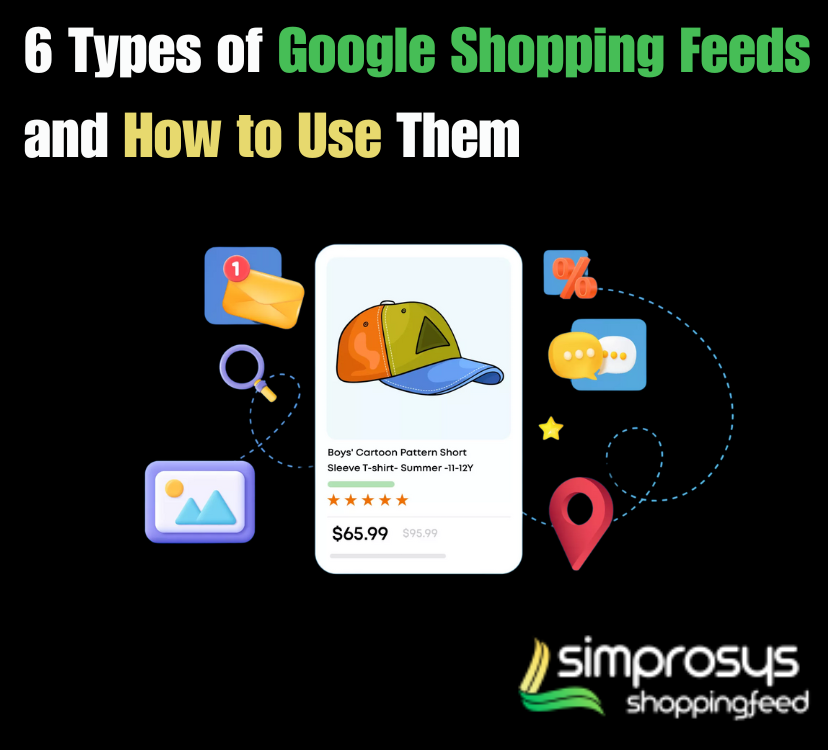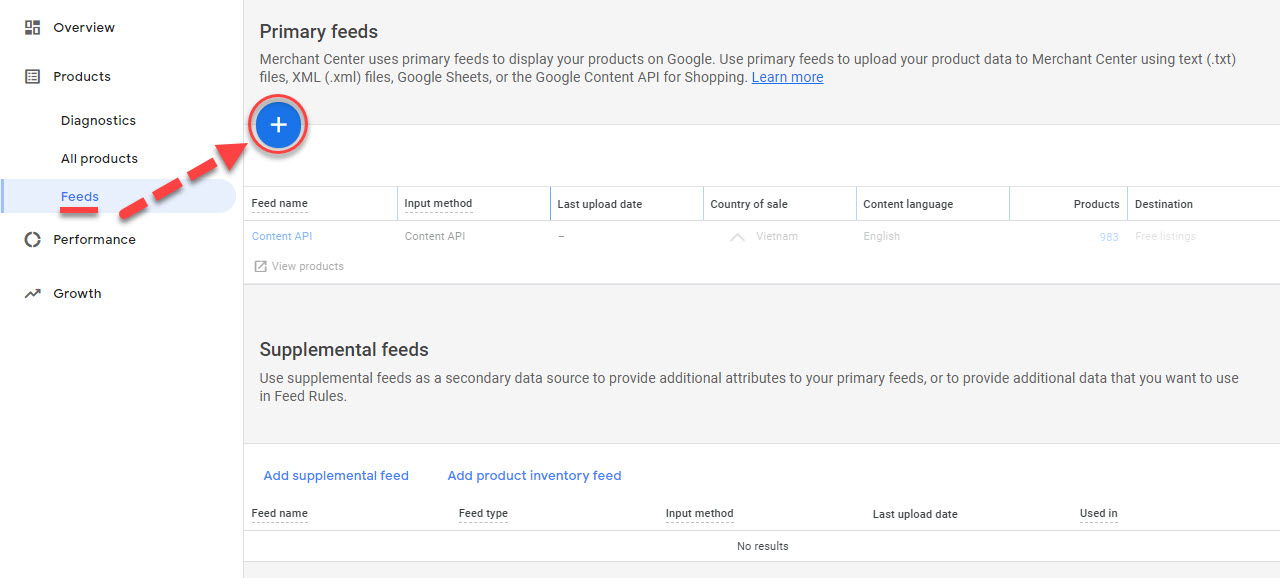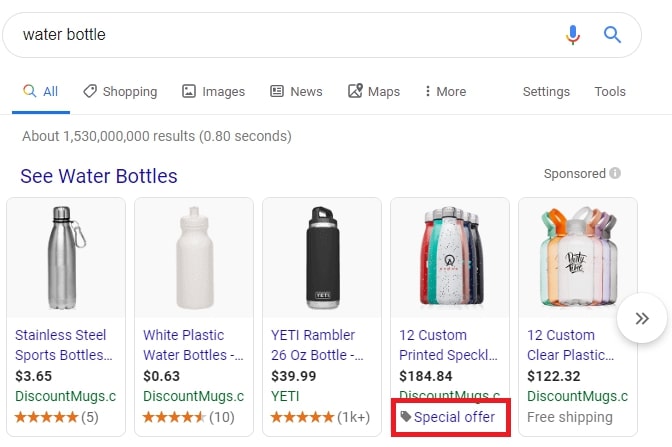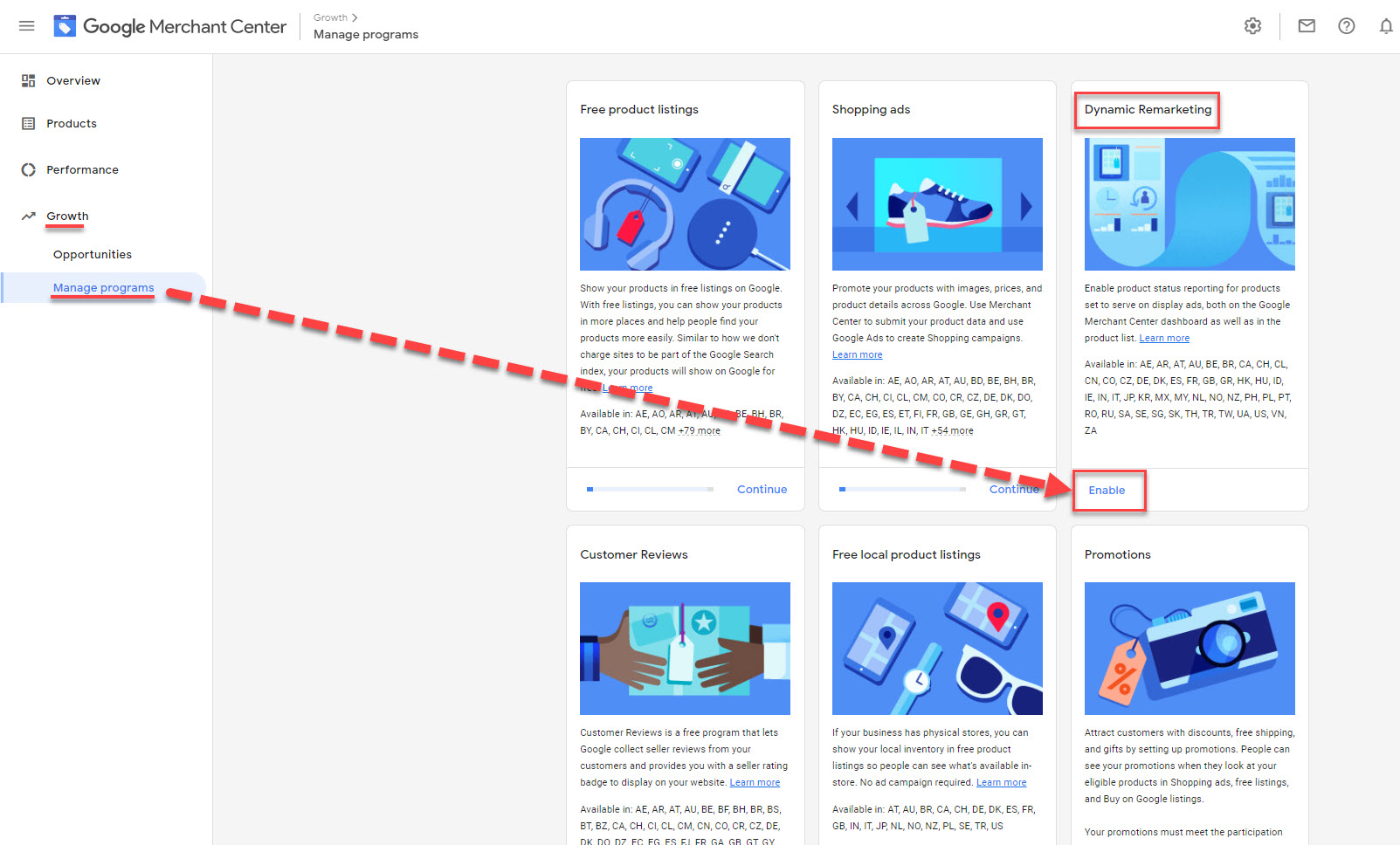6 Types of Google Shopping Feeds and How to Use Them
You might be using the primary product feed on Google Shopping and be happy with your decisions. However, there are other types of Google Shopping feeds as well, which can help you
- In Ad improvement
- To boost CTR
- A better ROAS
Learn about these feed types and experiment with which feed type can help you soar sales! In this article, we cover all your concerns about the 6 types of Google Shopping Feeds, why they are important, how to use them, and steps to create these feeds.
Types of Google Shopping Feed
To list products on Google Shopping, you have to submit all the details of the product to the Google Merchant Center data feed. Google has created these programs within Google Shopping to help retailers list the types of products they sell.
Most of the retailers need only one shopping feed. But if you are the one who is manufacturing the product or selling your goods in the local area, you may need other Google shopping feed types also. There are 6 main types of Google Shopping Feeds, which depend on the merchant’s purposes. You can rock your sales on the Google Shopping channel with the best choice.
1. Google Merchant Center Primary Feed
The Primary Product Feed is the main file that contains all the necessary product details for Google Shopping. It includes a product.
- Title
- Description
- Price
- Availability
- Brand
- GTIN
- MPN
- High-quality images.
This feed is required to display products on Google Shopping, Search, and Google Ads. Businesses cannot list their products on Google’s platforms without this feed.
Why is the Primary Product Feed Important?
- The primary feed ensures products appear in relevant searches. It helps Google understand and categorize product listings.
- Accurate product data increases visibility and click-through rates. The feed also ensures compliance with Google’s policies.
- Well-optimized feeds improve sales and customer engagement. Businesses stay competitive in Google Shopping.
How to Use the Primary Product Feed?
All the Google shopping product data must be complete and accurate. Your product titles must include important keywords for better ranking. Write clear and detailed descriptions, but without promotional content. All the prices and availability must match the website to avoid disapproval.
Use only formats that are Google’s favorite. Google accepts feeds in CSV, TXT, and XML formats. We suggest you use high-quality images to attract buyers. The feed should be updated regularly to reflect stock changes.
Best Practices for an Optimized Feed
- You must include unique product identifiers like GTIN, MPN, or brand.
- Format product’s attributes according to Google’s requirements.
- The feed should not contain misleading information or errors.
- We recommend you use Google Merchant Center to check for feed errors.
- Add accurate shipping and tax details to prevent listing issues.
- When you use structured data markup on the website it helps improve Google’s understanding of the products.
- You can also create custom labels to segment products for advertising campaigns.
Steps to Create the Primary Feed
- Log in to your Google Merchant Center account. Navigate to Products>feeds> and click on the plus sign (+).
- Go to Primary Feed. Choose the Language and Country of Sale. Check the desired destination.
- Give your Google Shopping Feed a name. Choose how you would like to set up and connect data to the merchant center.
- Choose Google Sheets if you want to update your product data in a Google spreadsheet. Any change you make to your spreadsheets will be applied to your account automatically.
- You can generate a new Google spreadsheet from the template or choose an existing Google spreadsheet.
- Import available spreadsheets. You can also schedule a fetch.
2. Supplemental Feed
As the name shows supplemental feed assists primary product feed. It improves the primary product feed by adding missing or updated data. It does not replace the primary feed but works alongside it. The supplemental feed helps to improve product listings, fix errors, and update specific attributes. Merchants use it to provide additional details without modifying the core product feed.
Why is a Supplemental Feed Important?
- A supplemental feed helps fix missing product attributes.
- You can update product descriptions, titles, and categories.
- It improves data accuracy and prevents disapprovals in the Google Merchant Center.
- This feed also helps you with seasonal updates, promotions, and special offers.
- You can also add custom labels for better ad targeting.
How to Use a Supplemental Feed?
You need to link Supplemental Feed to the Primary Feed using product IDs. Correct errors and enhance your product listings. It is useful for adding promotional information and limited-time offers. Updates the feed regularly to ensure data accuracy.
Best Practices for a Supplemental Feed
- The feed should only include missing or updated attributes.
- Product IDs must match those in the Primary Feed for proper integration.
- Do not duplicate the information in both feeds.
- You can use Google Sheets, XML, or CSV formats for submission.
- When you use Google Merchant Center regularly, you can monitor feed performance and fix errors quickly.
Steps to Create Supplemental Feed
- Navigate to the Google Merchant Center> Promotion>List. Select plus sign> Choose country & language> Select promotion category and then choose to continue.
- When you click on the plus sign, you can set up the language of your promotion feed.
- You can add more data for your Google Promotion feed which includes product title and their IDs, products you are going to offer discounts, start and end day of sale. Then Save> Done.
3. Promotions Feed
This is one of the best Google Shopping Feed types, as this feed engages potential customers by offering them promotions. Promotional feed highlights deals directly in product listings, which makes them more appealing to shoppers. This feed helps increase click-through rates and conversions and attracts price-conscious customers.
Why is a Promotions Feed Important?
- A promotions feed makes products stand out from competitors.
- The feed greatly encourages potential buyers to choose discounted products over regular-priced ones.
- Customer engagement increases and
- You can showcase different promotions like ‘Buy One Get One’ (BOGO).
- Google Shopping Ads with promotions perform better than regular listings.
How to Use a Promotions Feed?
You have to submit a Promotions Feed through Google Merchant Center. It should include details like promotion type, discount value, and applicable products. The promotions must match the offers on your website to avoid disapproval. Set clear start and end dates to control campaign timing. The feed should be updated regularly to reflect new offers.
Best Practices for a Promotions Feed
We recommend you use Google-approved promotion types like discount codes or cashback offers etc.
- Your promotions must apply to the correct products and categories.
- Submit promotions in advance to allow time for Google’s approval process.
- Don’t mislead promotions as Google may reject the feed.
- Combine Google Ads with promotional extensions for maximum visibility.
4. Local Inventory Feed
A Local Inventory Feed enables businesses to showcase their in-store product availability on the Google search engine. Local shoppers can see which products are in stock at their nearby stores. This Google Shopping feed type improves foot traffic and helps customers find what they need quickly.
Why is a Local Inventory Feed Important?
- A Local Inventory Feed increases visibility for physical stores.
- It helps customers check product availability before visiting a store.
- LIA improves the shopping experience as it reduces uncertainty.
- This feed also enhances local search results and attracts more buyers.
- Businesses with multiple store locations can manage inventory efficiently.
- Google displays local ads with real-time stock updates and improves sales.
How to Use a Local Inventory Feed?
Upload your product data, which includes stock levels, store locations, and pricing. This feed works alongside the Primary Product Feed to provide real-time inventory updates. Google Merchant Center verifies store information before displaying ads. You must update your feed frequently to reflect accurate stock availability. Include correct and accurate product IDs, pricing, and store details.
Best Practices for a Local Inventory Feed
- Your product IDs must match those in the Primary Feed.
- Keep your inventory data updated to avoid misleading customers.
- Use structured formats like CSV, XML, or Google Sheets.
- Enable local inventory ads to increase visibility.
- You can boost search ranking when you optimize store descriptions.
- Monitor and update your Google Merchant Center regularly to detect and fix errors.
- If you integrate point-of-sale systems with Google it improves stock accuracy.
Steps to Create Local Inventory Feed
- Log in to your Google Merchant Center account. Navigate to Growth> Manage Program and then Get Started with Free local product listing.
- Choose the country where you want to list your products. Confirm qualifications. Then click on Save and Done.
- You can make changes to your traditional information. For example, the logo and business information.
- Navigate to the local Inventory verification. When you’re done click on the save button.
5. Dynamic Remarketing Feed
A Dynamic Remarketing Feed is a feed that retargets users who have previously visited their website. Google displays personalized product ads based on user behavior. These ads remind potential buyers of the products they viewed but did not purchase. The Dynamic Remarketing Google Shopping feed is perfect for increasing conversion rates and bringing back lost customers.
Why is a Dynamic Remarketing Feed Important?
- It improves ad relevance as it shows products that interest users.
- You can recover abandoned carts as dynamic remarketing feeds display related items to potential customers.
- Personalized ads lead to higher engagement and better return on investment (ROI).
- Businesses can target users based on their browsing history, products they visit,w and past purchases.
- This feed increases brand recall and makes customers more likely to return.
How to Use a Dynamic Remarketing Feed?
The feed must include product attributes such as IDs, titles, images, and prices. It works with Google Ads to create personalized campaigns. Install a tracking tag on the website to collect user data. Segment your audiences based on shopping behavior. Optimize your Dynamic ads with clear images and compelling copy.
Best Practices for a Dynamic Remarketing Feed
- Use high-quality product images to grab attention.
- Keep product data accurate and updated regularly.
- Segment audiences to target different customer groups effectively.
- Ensure ads comply with Google’s policies to avoid disapprovals.
- Monitor ad performance and adjust strategies for better results.
- Combining dynamic remarketing with discount offers can boost conversions.
Steps to Create a Dynamic Remarketing Google Shopping Feed
- Log in to your Google Merchant Center account.
- Navigate to the Growth section.
- Click on Manage Programs.
- Then select Dynamic Remarketing. Enable it and select Done.
6. Manufacturer Center Feed
This type of Google Shopping feed is designed for brands and manufacturers to provide accurate information to Google. A manufacturer’s Center feed helps to maintain consistency across multiple retailers selling the same product. You must complete the following compulsory product field requirements for your feed.
- Title
- Description
- ID
- Image link
- Brand
- GTIN
Why is a Manufacturer Center Feed Important?
- This Google Shopping feed product type gives manufacturers control over how their products appear on Google.
- It prevents incorrect or outdated product information from affecting sales.
- The feed improves search rankings as it gives high-quality and optimized content.
- You can improve your business’s brand visibility as this feed provides insights into product performance.
- Manufacturers can differentiate their products with better descriptions and images.
How to Use a Manufacturer Center Feed?
Manufacturers must create an account in the Google Manufacturer Center. The feed should include essential product details. High-quality content helps products stand out in search results. Update your feed regularly to reflect new products and changes. Google uses this data to enrich product listings across retailers.
Best Practices for a Manufacturer Center Feed
- Use clear and keyword-optimized descriptions.
- Your product images must have high resolution and meet Google’s guidelines.
- Regularly update product attributes for accuracy.
- Provide rich content that includes product benefits and technical specifications.
- Monitor performance insights in the Manufacturer Center to improve product visibility.
- Collaborate with other retailers to ensure consistency in your product data across different platforms.
Final words
There are 6 Google Shopping feed types. These feeds help retailers in different aspects. You can empower your business with the choice of your feed by understanding how they work and what they are capable of.
FAQs
What is Google Shopping Feed?
Google Shopping Feed is a detailed file that contains all the necessary information about your product. It includes attributes like the prices of the item, its availability, title, image, etc.
What is the limit of Google Shopping Feed?
The limit of hopping feed varies. It typically ranges from 50,000 to 200,000 or sometimes more. When you need to add more items to Google Shopping, you can contact Google to request an increase in the maximum product count.
How does Google Shopping Feed Work?
Online retailers send product feeds to Google Shopping. These feeds contain product details from the seller. Google can display current prices, offers, and availability.
Can I use all types of Google Shopping feeds
Yes, you can. However, it is not recommended to use all. Each feed serves a different purpose. Use the type of product feed according to your requirements and boost the ability of the primary feed.