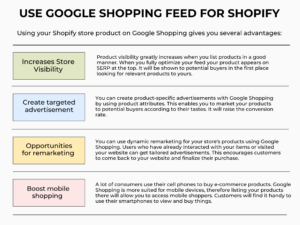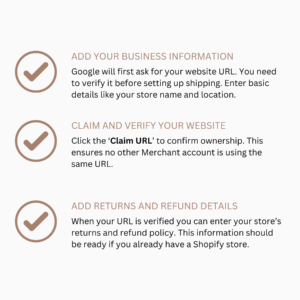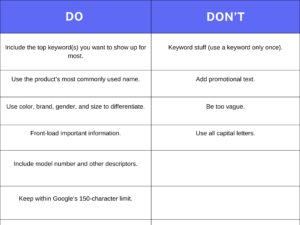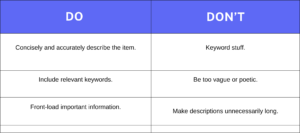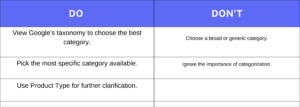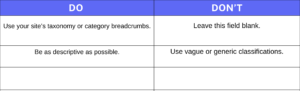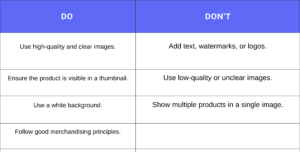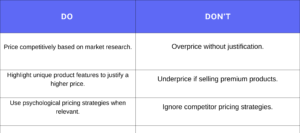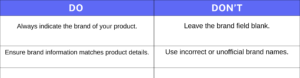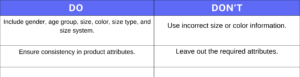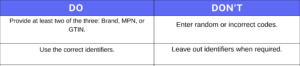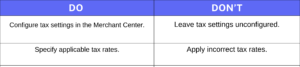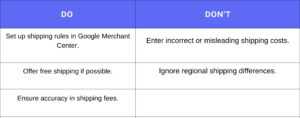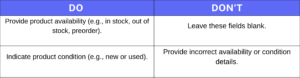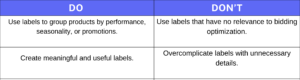How to set up Google Shopping Feed for Shopify?
Google Shopping is a popular channel provided by Google that online retailers use to showcase their products to reach a wider audience. Users can view and compare products across various online merchants’ Google Shopping Feed. You can list your Shopify store products on the Google Shopping tab for free of cost.
Stay tuned and learn what is Google Shopping Feed and how to set up Google Shopping Feed for Shopify.
What is Google Shopping Feed?
Google Shopping Feed is the first thing anyone sees when searching for a product on the Google search page:
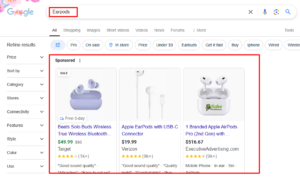
This is different from social media posts as Google Shopping Feed is entirely composed of Google Ads. Shoppers don’t have much control over these ads. You display contextual-based ads instead of purely behavioral-based ones.
Why is Feed for Google Shopping Important?
Around 1.2 billion searches are made every month on Google for shopping purposes. Google Shopping Ads has boosted eCommerce marketing to new heights. You can increase the visibility of your product and promote it to the top of the search engine result page with these ads.
The core of these Google Shopping Ads is the Google Shopping Feed as it contains important data of your store. This feed is the pillar of every Google Shopping Campaign that drives sales.
Use Google Shopping Feed for Shopify
Using your Shopify store product on Google Shopping gives you several advantages:
Set up Google Shopping Feed for Shopify
You can create a Google Shopping Feed for Shopify by following simple steps.
1. Set Up Your Google Merchant Center Account
Create your Google Merchant Center account. The process is simple but includes a few steps before you link the Shopify store. For a detailed tutorial check Set up a Google Merchant Center account here. Go to the Merchant Center website and click ‘Get Started’. Follow these steps:
2. Add the Google & YouTube App to Shopify
After setting up your Merchant Center account, connect it to Shopify. You’ll do this using the Google & YouTube app from the Shopify App Store. Make sure you are logged into Shopify before adding the app.
- Click ‘Add App’ to see the permissions Google will need.
- Scroll down and click ‘Add Sales Channel’.
- Select ‘Connect Google Account’ to link it.
3. Complete the Google & YouTube App Checklist
When your store is connected you’ll see a checklist of tasks. You must complete these before Google can display your products.
These tasks are simple, like:
- Make your store public
- Add a valid payment method
When you’re done with the checklist set your store preferences such as:
- Target country and language
- Shipping settings
Agree to Google’s terms. Your initial setup is complete. You can optimize your product feed.
4. Manage and Optimize Product Availability
Visit your Google Merchant Center overview page when setup is complete.
Click ‘Manage Availability’ in the product status box to manage your product availability.
5. Check Product Approval and Fix Errors
Your all products must be approved Before they appear in Google Shopping. This process takes about 3–5 business days.
To check, look for the Pending status to change to Approved. You can also:
- Open Google Merchant Center
- Go to Products > Feeds
- Check if your feed is active
Sometimes it may happen that your product may not approved. Go to Diagnostics under the Products menu. Google will list any errors or disapprovals. Fixing these issues can be easy or time-consuming depending on the problem.
Google Shopping Feed Optimization Tips
No matter how you create a Google Shopping Product Feed for Shopify or any other store, you must get several things right. Your requirements will be different depending on the category of products you sell.
When you miss certain steps or cut corners your feed might be rejected. You can also lose valuable clicks in the long run.
Here are the things you must get right initially if you want to be successful.
Product Title
Your product title needs to be accurate and descriptive otherwise Google will have a hard time knowing when to show your product ad. Your product title is arguably the most important element of your feed.
Product Description
Your product descriptions help Google determine what keywords will trigger your product listing ads.
Google Product Category
This is required for Google to know exactly what your product is.
Product Type
This provides an additional layer of information to help Google understand your product.
Image
Your product image is one of the most important factors that attracts clicks.
Price
Price plays a significant role in influencing clicks and conversions.
Brand
Brand information is crucial for search visibility and trust.
Apparel Categories
If you are the one who sells apparel you need to provide additional details.
Manufacturer’s Product Number (MPN) and Google Trade Identification Number (GTIN)
These help Google match your products accurately.
Sales Tax
Set up sales tax settings in Google Merchant Center.
Shipping
Shipping details are crucial for customer decision-making.
Other Required Information
These are quick but essential data points.
Custom Labels
Custom labels help organize and optimize your products for bidding.
Wrapping Up
Setting up Google Shopping Feed for Shopify gives you a chance to reach out to a wider audience and attract potential customers. Your brand awareness increases and website traffic boosts significantly. Google Shopping gives you the advantage that you can promote your product on multiple platforms in just clicks.
FAQs
How Does Google Shopping Work?
Google Shopping works through paid display advertising. Brands use Google Ads to show products in search results. When you search for a product Shopping Ads appear at the top. When you click on the product you reach the retailer’s website to buy.
How Do I Set Up Google Ads for My Shopify Store?
Create Google Ads and Google Merchant Center accounts. Link them to your Shopify store using Shopify’s Google channel app. Set up a Google Shopping campaign with a budget and bidding strategy. Monitor results through Google Analytics and Merchant Center reports.
How Do I Check My Google Shopping Feed?
Go to your Google Merchant Center dashboard. Navigate to Products and then select the Feeds tab. You can view feed status and updates. Fix any issues to keep your listings active and optimized.